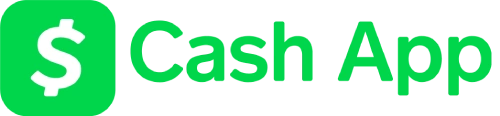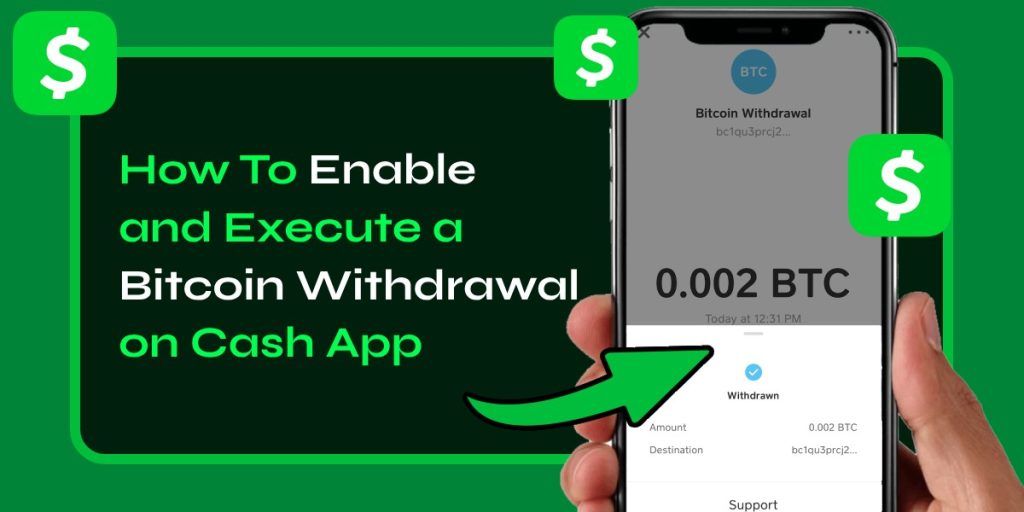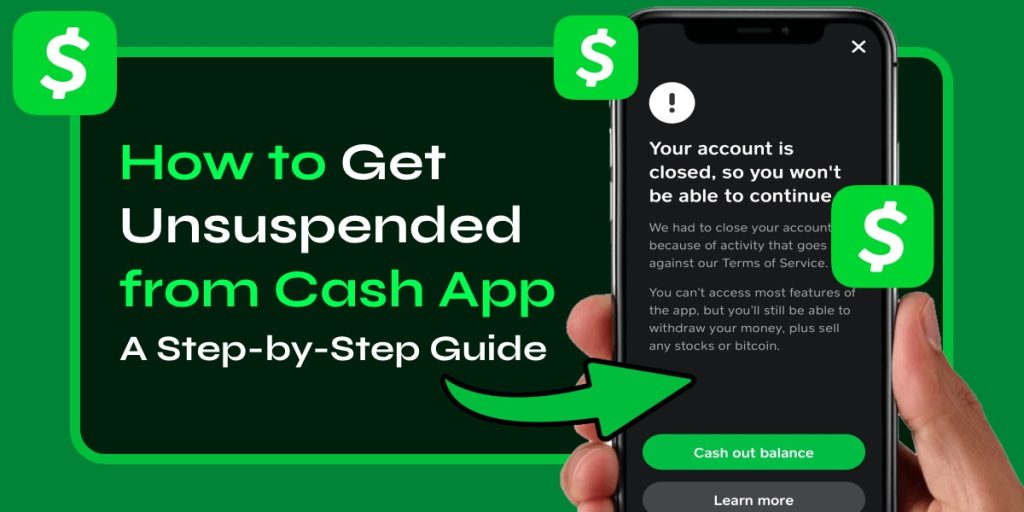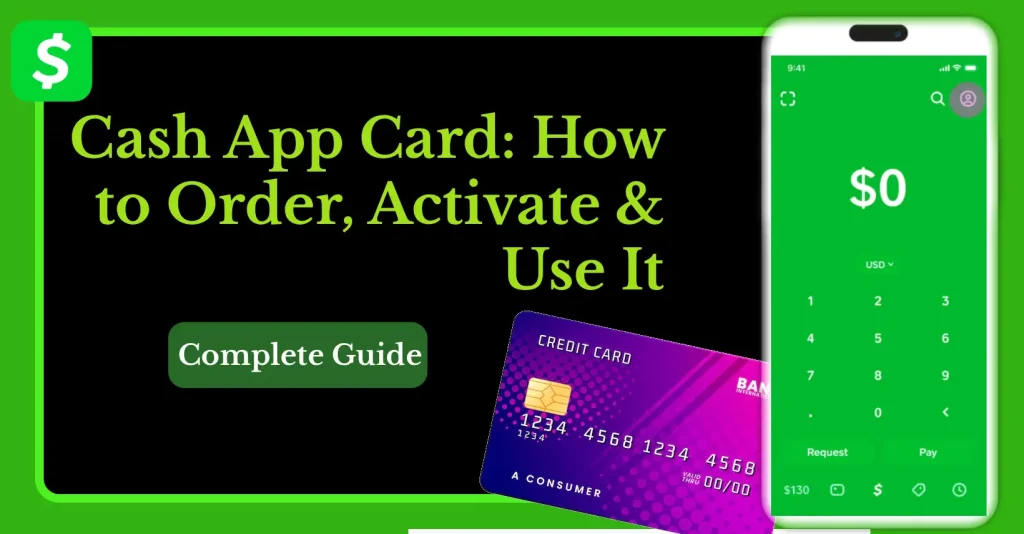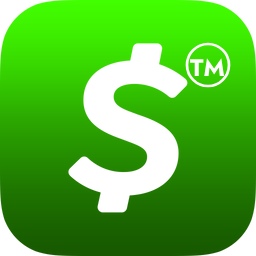Paying with a QR code is no longer limited to big stores — it’s part of everyday life. Cash App QR code allows you to send, receive, and pay in seconds, both online and in physical stores. From scanning to activate your card to making contactless payments, QR codes make Cash App simpler and safer.
In this guide by Cash App Refund, we’ll cover everything about Cash App scan to pay, generating your personal Cash App barcode, using it at stores, and even activating your Cash Card without a QR code.
What is a Cash App QR Code?
A Cash App QR code is a unique barcode linked to your Cash App account. It allows you to:
- Send or receive money instantly
- Pay at stores without typing details
- Activate your Cash App card quickly
- Share your payment details securely
Unlike traditional banking, you don’t need account numbers. Just scan and pay.
How to Get Your Cash App QR Code
If you’re wondering how to get Cash App QR code, follow these steps:
- Open Cash App on your phone.
- Tap your profile icon in the top right corner.
- Select QR Code – your unique code will appear.
- You can download or share it with others for receiving payments.
Pro Tip by Cash App Refund: Save your QR code in your gallery for quick access while shopping or sharing with friends.
How to Use Cash App Scan to Pay
Cash App Supports scan to pay at participating stores and with other Cash App users:
- Open Cash App → Tap the scan icon (top left or camera icon).
- Point your camera at the merchant’s Cash App barcode or personal QR code.
- Confirm the amount and pay instantly.
This method is faster than entering phone numbers or $Cashtags.
How to Activate Cash App Card Without QR Code
Lost your Cash App barcode? Don’t worry — you can still activate your card:
- Open the Cash App.
- Tap the Cash Card tab → Choose Activate Cash Card.
- Select Use CVV Instead of QR Code.
- Enter your CVV code and expiration date (printed on the card).
This method is useful if you don’t have the packaging that comes with the QR code.
Learn More: How to Activate Your Cash App Card
Cash App Barcode for Cash Deposit (Stores)
When adding cash at partner stores (like Walmart or Walgreens), Cash App generates a barcode (different from your payment QR code).
Steps:
- Open Cash App → Tap Paper Money Deposit
- Show the barcode at the cashier
- Hand over cash → It’s credited to your Cash App balance instantly
Benefits of Using Cash App QR Code
- Faster Transactions: No typing usernames or amounts
- Safe & Secure: QR codes are encrypted to prevent fraud
- Universal Use: Works for payments, receiving money, and Cash Card activation
- Contactless Payments: Perfect for in-store purchases
What Crypto Platforms Accept Cash App QR Code?
Currently, Cash App QR codes are mostly used for peer-to-peer payments and in-store purchases, but crypto users also integrate them for quick transfers or purchases on supported platforms. Some common use cases include:
- Coinbase Wallet – Send Bitcoin from Cash App to Coinbase using QR scan feature.
- Binance Pay Merchants – Accept BTC via QR code linked to Cash App withdrawals.
- Strike (Bitcoin Lightning App) – Scan QR codes to move Bitcoin instantly.
- Local Bitcoin ATMs – Many ATMs allow deposits/withdrawals by scanning your Cash App QR code.
- Crypto Point-of-Sale Systems (via Square) – Independent crypto merchants using Square POS support QR payments linked to Cash App.
Note: Cash App QR code is not universally accepted on all crypto exchanges, but you can use it to transfer Bitcoin between compatible wallets or to merchants supporting Bitcoin Lightning payments.
Common Issues with Cash App QR Code
1. QR Code Not Scanning
- Check lighting and camera focus
- Clean the phone camera lens
- Update your Cash App app
2. Barcode Not Showing at Store
- Ensure Paper Money Deposit is available in your area
- Check store’s Cash App partner status
3. QR Code Expired or Wrong Account
- Refresh the QR code in the app
- Ensure you’re logged into the correct account
Conclusion – Why Cash App QR Code is the Future of Payments
From paying at stores to activating your Cash Card, the Cash App QR code simplifies how you handle money. Whether you’re sharing your personal barcode to receive payments or scanning one to pay instantly, this feature bridges online and offline payments effortlessly.
With insights from Cash App Refund, you now know how to get your QR code, scan to pay, and activate your card without it — making transactions faster, safer, and widely accepted at major retailers across the U.S.