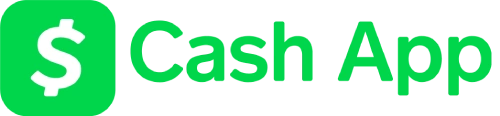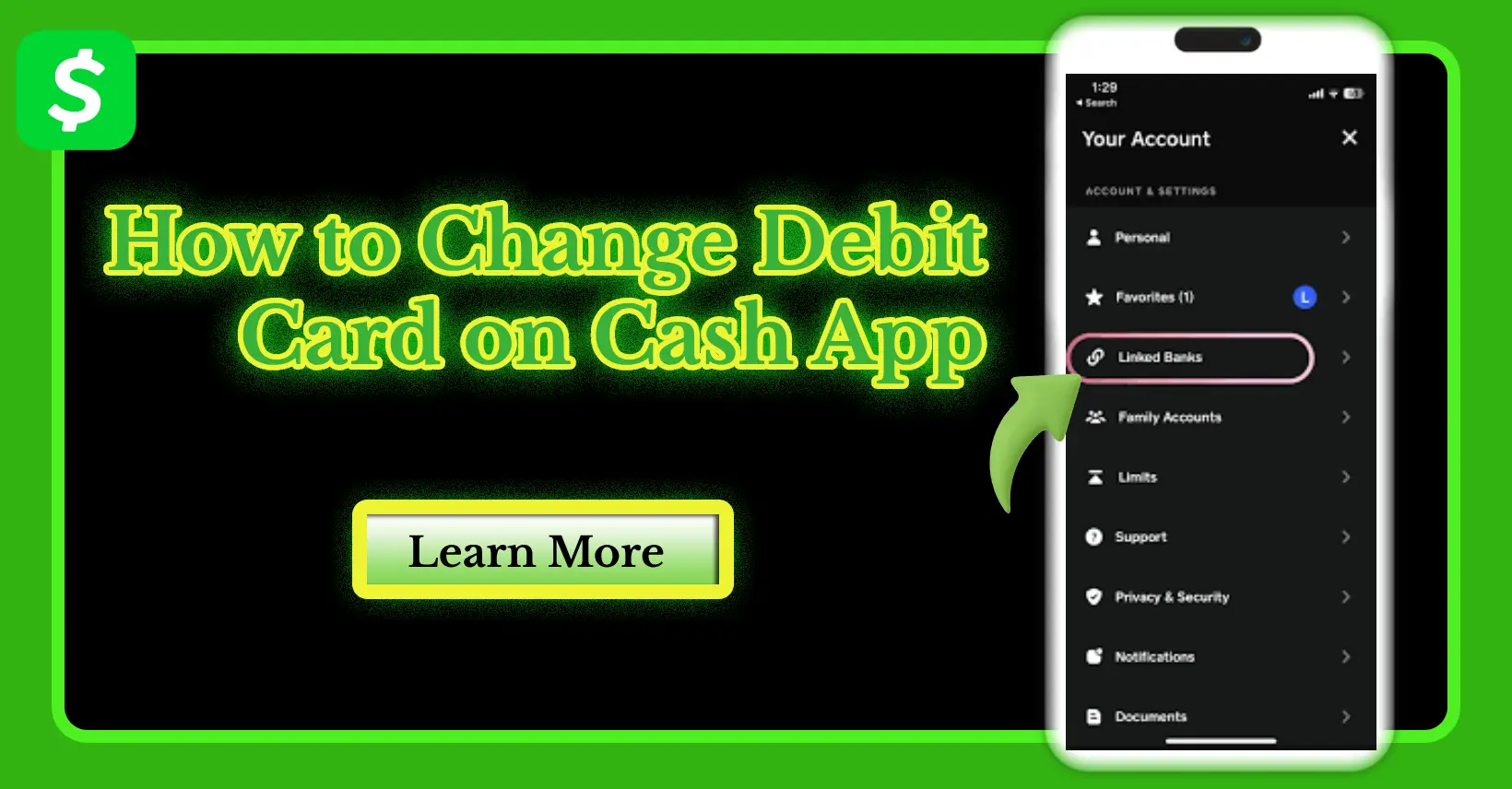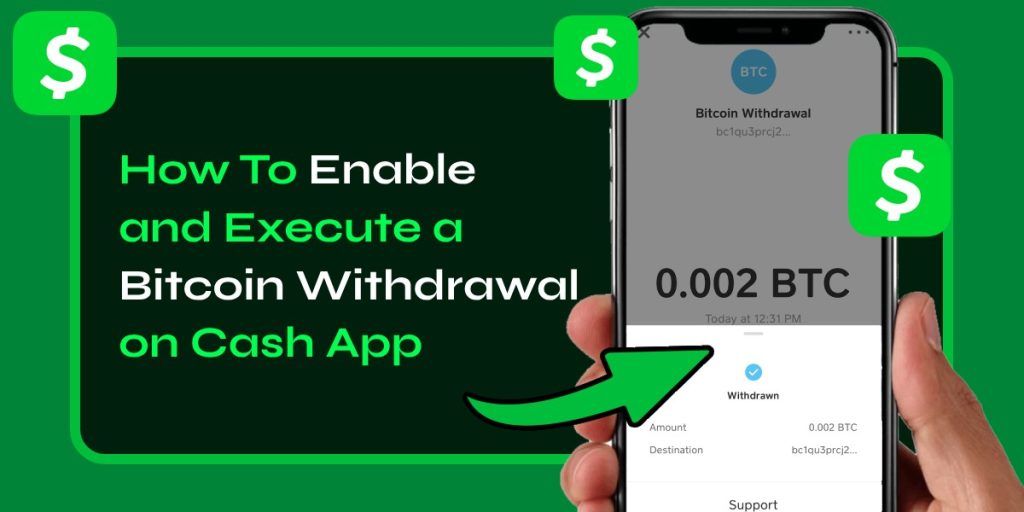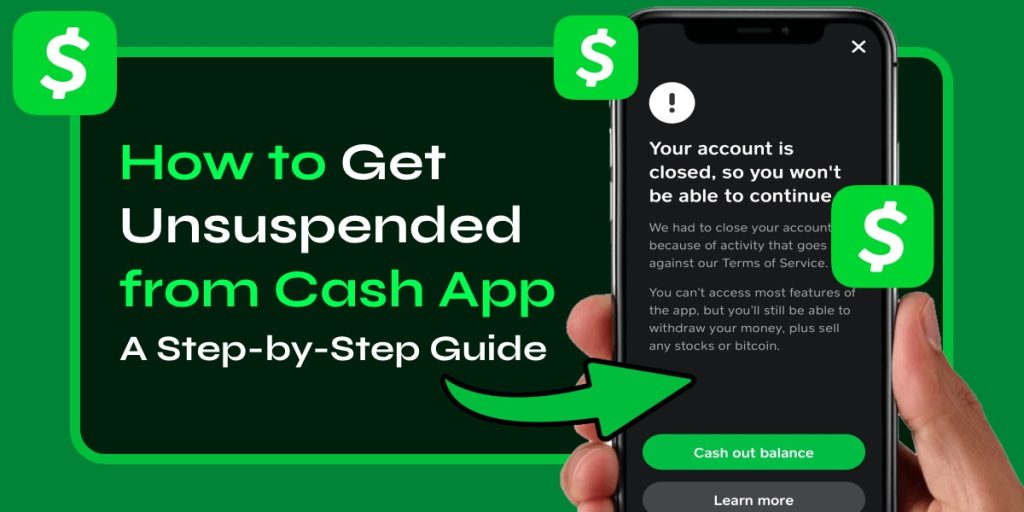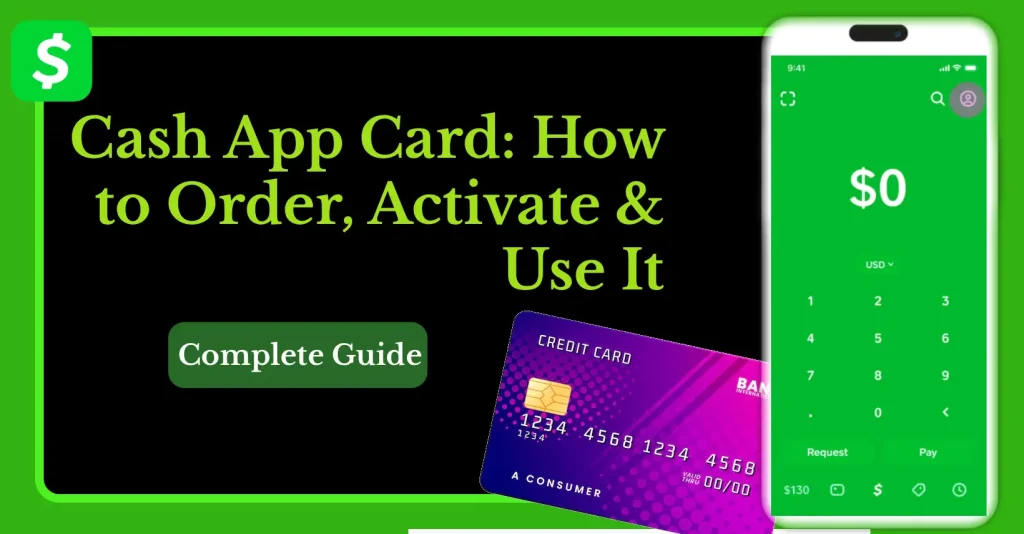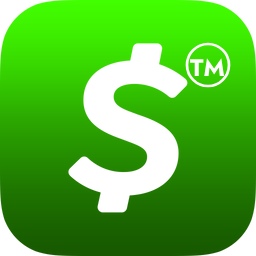Updating your debit card on a Cash App is something most users need to do at least once — whether you’ve switched banks, your old card expired, or you simply want to manage payments better. A wrong or outdated card can cause failed payments, delays in cashing out, and other issues. This guide from cashapprefund will show you exactly how to change your debit card on Cash App, including troubleshooting tips and answers to common questions.
Why You Might Need to Change Debit Card on Cash App
Cash App links directly to your bank account through your debit card for sending and receiving money, buying Bitcoin, and using the Cash Card feature. Here are the most common reasons users decide to change debit card on Cash App:
- Expired card – Banks issue new debit cards every few years, requiring you to update the details.
- Lost or stolen card – Removing old card details prevents unauthorized transactions.
- Switching banks – If you’ve opened a new bank account, you’ll need to update your linked card.
- Payment failures – Incorrect or outdated card info often causes errors during transactions.
No matter the reason, the process is quick and can be done directly in the app.
How to Change Debit Card on Cash App – Step-by-Step Process
Changing your debit card only takes a few minutes. Follow these steps carefully to avoid errors:
1. Open Cash App and Log In
- Launch the Cash App on your mobile device.
- Use your Cash App login credentials (phone/email and password or passcode).
2. Access Linked Bank and Card Settings
- Tap the profile icon or banking tab (🏦) at the bottom.
- Scroll to Linked Banks or Linked Accounts.
- You’ll see your currently linked debit card listed here.
3. Remove the Old Debit Card
- Tap on your debit card option.
- Select Remove Card or Unlink Card.
- Confirm removal when prompted.
(Note: Removing the card won’t affect your Cash App balance — only the bank link.)
4. Add the New Debit Card
- After removing, tap Link Bank or Add Debit Card.
- Enter the new debit card number, expiration date, CVV, and ZIP code.
- Confirm details and save.
5. Verify the Card
- Cash App may send a verification prompt or small charge to confirm the new card.
- Follow the on-screen instructions to complete verification.
Once verified, your new debit card will be active for payments, cash outs, and purchases.
Alternative: Change Debit Card Without Removing Old One
If you prefer, you can add a new card without removing the old one by linking it as a new payment method. Then you can choose which card to use during transactions:
- Go to Linked Banks → Add Debit Card.
- Select the card you want as the primary payment option.
- Remove the old card later if no longer needed.
This is useful if you’re waiting for funds to settle before fully switching cards.
Common Issues When Changing Debit Card on Cash App
Sometimes users face problems while updating their card. Here are frequent issues and quick fixes:
1. Card Declined
- Make sure the card is active and supports online transactions.
- Check with your bank for any restrictions or fraud blocks.
2. Can’t Remove Old Card
- Ensure no pending transactions are tied to the old card.
- Complete refunds or transfers before unlinking.
3. Verification Failed
- Double-check the entered card details (number, CVV, ZIP).
- Try linking the card again after restarting the app.
4. App Crashes or Freezes
- Update the Cash App to the latest version.
- Clear cache (Android) or reinstall the app if necessary.
If the issue persists, you may need to contact Cash App support for assistance — see below for options.
How to Contact Cash App Support for Card Change Issues
When you face errors updating your debit card, contacting support can help:
- In-App Help: Go to Profile → Support → Start a Chat.
- Website Help Center: Visit cash.app/help and log in.
- Cash App Phone Number: Use the official number listed in the app for urgent cases.
Always verify you’re speaking with official representatives to avoid scams. For safe guides and troubleshooting, cashapprefund provides verified instructions.
Tips for Smoothly Managing Your Debit Card on Cash App
- Keep cards updated: Update card details immediately after receiving a new one.
- Use one primary card: Reduces confusion and failed payments.
- Enable notifications: Get alerts for failed payments or linked account issues.
- Check balance regularly: Ensure linked accounts have funds to avoid declined transactions.
Quick Recap
- Go to Linked Banks in Cash App.
- Remove the old debit card.
- Add and verify the new debit card.
- Troubleshoot using the tips provided above.
Final Thoughts
Changing your debit card on Cash App is simple, but doing it promptly prevents failed transactions and payment delays. Follow the step-by-step guide above to ensure your new card is linked correctly. For more Cash App tips, troubleshooting, and expert guidance, visit cashapprefund — your trusted resource for managing Cash App transactions safely.